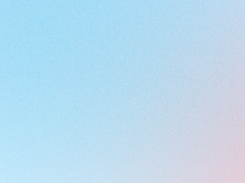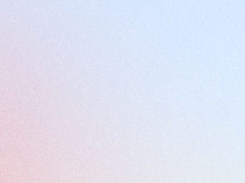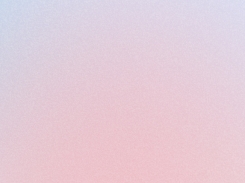Automated notifications
Set up and manage automated notifications to keep your customers informed about points, rewards, and tier updates, improving communication and engagement.
Last updated
Was this helpful?
Set up and manage automated notifications to keep your customers informed about points, rewards, and tier updates, improving communication and engagement.
Last updated
Was this helpful?
Automated emails are essential for keeping a strong connection between your brand and your customers. With the Joy Loyalty Program, you can automatically send notifications whenever customers earn or redeem points, ensuring they’re informed about their activity while keeping a clear record of their transactions. This not only keeps customers engaged but also helps foster loyalty through timely and relevant communication.
The Notifications feature allows you to automatically send emails to customers whenever their reward points change. This includes both earning and redeeming points, eliminating the need for manual notifications.
Notifications are available for the following programs:
Reward Programs: Birthday rewards, Earn points, POS point redemption, Redeem points
Referral Programs: Coupons for referrers, Points for referrers, Referrals for friends
VIP Tier: Notification when a customer reaches VIP status
Points Expiry (Coming soon): Pre-notifications and last-call reminders for expiring points
You can choose to send these emails through the default Joy app email sender, a custom sender address, or configure your own custom SMTP for full control over email delivery.
By default, notifications are disabled. There are two levels of notification settings:
Global Enable/Disable: You can enable or disable all notifications globally. If the global notification setting is disabled, no notification emails will be sent, regardless of individual program settings. To enable, go to the Notifications section in the Joy app and switch on the global toggle.
Individual Program Notifications: After enabling notifications globally, you can customize and enable notifications for specific programs. Go to the individual program (e.g., Earn Points, Birthday Rewards), and toggle notifications on or off based on your preference.
Since editing email templates for all programs is the same, we will provide a detailed guide on how to edit the email template for the Earn Points Program. You can adjust the templates for the other programs similarly.
To customize the Earning Points email template, Click the Edit icon.
After clicking the Edit icon, you will be directed to the email notification editing interface. We allow you to customize both the design and the content of the email.
Settings: Enter the information into Subject, Content, Action Text, and upload photos at Logo.
All available variables: the variables will generate the information of your store or customers
{{shop_name}}: your shop name
{{earning_points}}: number of points customers receive
{{earning_program}}: program's name
{{customer_name}}: customer's name
{{customer_email}}: customer's email
At Preview, you can preview the content of the email when editing. Click Send test > Enter email address > Send > A test email will be sent. You should review the email sample before going live.
Using the example in the image above, I uploaded my store's logo (Joy's logo), customized the colors, and edited the email content. I used three variables: {{earning_points}}, {{earning_program}}, and {{shop_name}} to inform customers about how many points they have earned ({{earning_points}}), through which program ({{earning_program}}), at my store ({{shop_name}}).
For merchants with more advanced customization needs for email notifications, you can directly add your HTML email template to the content section. When you paste your HTML code into the content section, select "keep" to ensure the email displays correctly. In the example from the image above, I pasted the HTML code and replaced the entire content of the email. However, I retained the line "Congratulations on earning {{earning_points}} for {{earning_program}} on {{shop_name}}!" to notify customers of their point increase. This line is crucial as it informs customers about their earned points, and it's essential for the smooth operation of the automated email-sending process.
After pasting the HTML code, and editing the colors, logo, and title, I used the "Send test" function in the preview section to preview how the email will look when sent.
For the test email, please check if the email interface resembles the preview. Especially, verify if the customer's points earning notification is functioning correctly. The points earning notification should display all the fields you listed: {{earning_points}}, {{earning_program}}, {{shop_name}}. In the test email, all fields should be displayed correctly (except earning_program as it's a test email).
If the notification is not working correctly, double-check if you have entered the variable format correctly. If you encounter any unresolved issues, please contact us.
Note: You can use multiple variables for email notifications. Make sure you enter the correct format for {{variables}} to track and display information correctly. Currently, for the earning point program, there are 6 variables available for your use. In the example above, I used 5 variables to display notifications to customers.
After enabling notifications, you can track and manage all sent emails by navigating to Notifications > Manage Notifications. In this section, you can search for specific emails using the customer’s full email address or filter emails by their status: sent, clicked, opened, or failed. This makes it easy to monitor the performance of your notification emails and address any issues with failed deliveries.
Mastering automated notifications is essential for enhancing customer engagement and loyalty in the Joy Loyalty Program. By leveraging this feature, merchants can keep customers informed about their points activities, fostering stronger connections. With customizable templates and multiple variables, merchants can craft personalized messages that drive retention and growth. Embrace automated notifications to elevate your loyalty program's success.
If you encounter any difficulties during the Notifications setup process, don't hesitate to contact our support team. We are more than happy to assist you.
Need help? Check out Frequently Asked Questions.👇









Questions
Add and manage questions & answers
Chatbox
Set up chatbox appearance
Translation
Translate your content