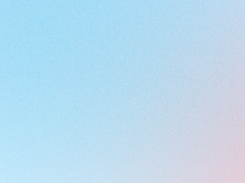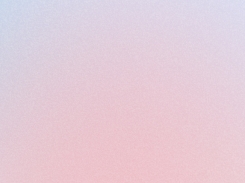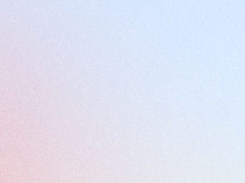“FAQs” block
Learn how to add an FAQ block to your loyalty page, helping customers quickly find answers and better understand your program.
Last updated
Was this helpful?
Learn how to add an FAQ block to your loyalty page, helping customers quickly find answers and better understand your program.
Last updated
Was this helpful?
Who can use Loyalty Page?
Basic features are available for: Free users.
Enhanced features are available for: Professional, Advanced, Enterprise plans.
Hello there! We're glad to have you here. Today, we're going to talk about a significant feature that works hand in hand with your Loyalty Program - the "FAQ" block. This can be added to your Loyalty Page via Shopify's Online Store theme customization. This block is designed to provide a clear understanding of how your Loyalty Program functions by answering the frequently asked questions that may arise from your visitors or loyal customers. Let's dive in, shall we?
The FAQs block is a handy tool that consists of several collapsible smaller blocks. When your customer clicks on a question, a detailed answer unfolds, providing a comprehensive understanding and explanation. This interactive feature enhances the user experience, making it easier for your customers to navigate your loyalty program.
Step 1: Please navigate to Embedded Content on your left menu, then click on Generate Loyalty Page.
Step 2: A blank Loyalty Page will be generated, or you will be redirected to your Online Store editor. Please click on Apps on the left menu.
Step 3: Voila! The Joy FAQ block is added! You can find all of the settings on your right menu.
Step 1: Let's head back to your Joy Loyalty Program to set up your Joy FAQ block. Please navigate to Embedded content, then FAQ blocks (on your left menu), and you will find the Joy FAQ block.
Click on Setup display to view the whole list of your FAQs.
Step 2: Click on the Add FAQ button to add a new question and answer set. If you want to edit that Q&A set, click on Edit. You can change the Q&A display order by dragging and dropping the icon on the left of each question.
Step 3: Preview your setting by clicking on View theme editor.
And there you have it! We hope this guide has been helpful in setting up your Loyalty Page and FAQs block. Remember, we're here to help, so don't hesitate to reach out if you have any questions. Happy customizing!
Need help? Check out Frequently Asked Questions.👇
Questions
Add and manage questions & answers
Chatbox
Set up chatbox appearance
Translation
Translate your content