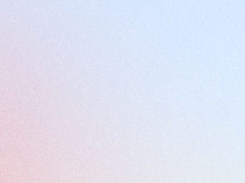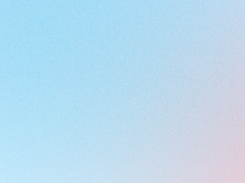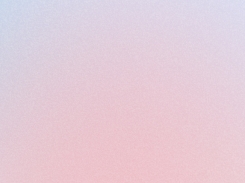Set up coupon codes for referrals
Discover how to create and distribute referral coupon codes, enabling customers to easily share your store while earning rewards for themselves and new buyers.
Last updated
Was this helpful?
Discover how to create and distribute referral coupon codes, enabling customers to easily share your store while earning rewards for themselves and new buyers.
Last updated
Was this helpful?
Who can use Referrals?
This feature is available for: Professional, Advanced, Enterprise plans.
The guide to set up coupons for referees.
Firstly, select Rewards Programs on the left menu > Referrals.
Enable Referral Programs > Save.
Referral Rewards:
Rewards for referees: discounts for referred customers clicking on the refer links and filling valid emails.
Rewards for referrers: discounts for referral customers sharing refer link after successful refers (referees click the link, enter their emails to get coupons, and place orders with the refer link).
Redirect URL: enter the link you want to show when customers click the refer link. The default will redirect them to the homepage.
Share via Social Media: choose to share the refer link via Twitter, Facebook, or Email.
Message to tweet: enter the title when sharing the refer link on Twitter.
Click on the Edit icon of Rewards for Referees:
Redeem type:
Discount percentage: customers will get discounts as percentages.
Discount fixed amount: customers will get the discounts as a certain amount.
Customers earn: enter the percentages or a number of discounts.
Apply discount to:
All orders: apply coupon codes for all products.
Specific collections: use coupon codes for some products in certain collections.
Minimum order requirement:
None: apply discounts with no price limit for orders.
Minimum purchase: apply discounts for orders with minimum value.
Reward expired after: select the valid period to use discount codes.
Click on the edit icon of Rewards for Referrers:
Redeem type:
Discount percentage: customers will get discounts as percentages.
Discount fixed amount: customers will get the discounts as a certain amount.
Customers earn: enter the percentages or a number of discounts.
Apply discount to:
All orders: apply coupon codes for all products.
Specific collections: use coupon codes for some products in certain collections.
Minimum order requirement:
None: apply discounts with no price limit for orders.
Minimum purchase: apply discounts for orders with minimum value.
Reward expired after: select the valid period to use discount codes.
Finally, remember to click Save to apply the changes.
Shopify tagging is used to sync additional tag information into Shopify to enhance your connectivity with Shopify.
Select/Unselect Order tags: Show/Hide order details in the Shopify admin Order view.
Select/Unselect Add Joy Note Attributes to Orders: Display/Hide information when a Referrer Order occurs, details about the Referee and Referral link will be stored in Additional details.
Select/Unselect Customer Referral Tags: Show/Hide the Joy Referral tag in the Customer section of the Shopify admin when a customer receives a new Referral link.
Select/Unselect Referee Tags: Show/Hide the Joy Referee tag in the Customer section of the Shopify admin when a customer successfully sends a referral link.
Need help? Check out Frequently Asked Questions.👇
⁉️FAQs












Questions
Add and manage questions & answers
Chatbox
Set up chatbox appearance
Translation
Translate your content