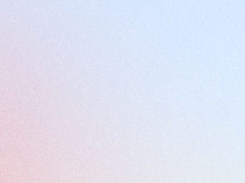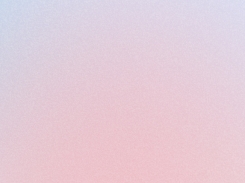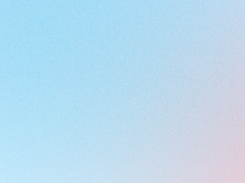Rule Engine 🆕
Learn how to fully customize your loyalty program with advanced earning and spending rules using Joy Loyalty’s versatile rule engine.
Last updated
Was this helpful?
Learn how to fully customize your loyalty program with advanced earning and spending rules using Joy Loyalty’s versatile rule engine.
Last updated
Was this helpful?
Who can use Rule Engine?
This feature is available for: Advanced and Enterprise plan.
Now, with the Rule Engine, merchants can configure various "Place Order" rules, significantly enhancing the customer experience and loyalty program's flexibility.
In this article, we'll guide you step-by-step through the process of setting up Rule Engine.
Before the introduction of the Rule Engine, customers could only earn points with a simple rule: "Give X points for every Y amount spent." For example, earning 1 point for every $1 spent.
The Rule Engine expands this by allowing merchants to create multiple rules with different structures. Here are the new types of "Place Order" rules available:
Give fixed X points for each order: Earn a fixed number of points per order, regardless of the amount spent.
Give X points for every Y amount spent: Continue to earn points based on the amount spent.
Give X points for every Y amount of quantity: Earn points based on the quantity of items purchased.
Give fixed X points for every fixed Y amount spent: A combination of fixed points for spending a specific amount.
Rule Engine introduces a new structure for creating reward (place order) rules with 03 new main steps:
Start when: This is triggered when someone places an order.
Check if: Criteria can be set, including customer, order, product, and collection criteria.
Action: Choose one of the four reward actions mentioned above.
To set up Rule Engine, please select Reward programs -> choose Add rule -> Choose Place order.
To set up a new place order interface, you need to complete the configuration of three sections: Rule Information, Reward Rule, and Anti-cheat.
Below, I will provide an overview of Rule Information, Reward Rule, and Anti-cheat, followed by a detailed guide on how to set up the Reward Rule, as this is a new configuration flow compared to the previous setup.
For merchants using the Rule Engine for the first time, to migrate to the new place order interface (Rule engine), click "Try now" to create a new place order rule and select "Turn on."
Then, confirm the migration and choose "Confirm."
Note: Once you switch to the rule engine, you cannot revert to the old place order system.
This section involves setting the basic parameters for the rule such as:
Naming the Rule
Expiration: Set the start and end date for the rule.
Rounding Method: Choose how points are rounded (nearest, up, down).
Priority: Assign priority to the rule for processing order.
Stop Further Rule Processing Check: Prevents reward stacking if checked. This is a new and significant feature in the rule engine. I have written in detail about it below, and you can read it right here.
Instead of simply setting the number of points a customer earns per order value, the reward rule now operates through a three-step process.
Create a new rule:
Start when: Select "Someone placed order."
Check if: Add criteria to specify conditions such as customer attributes, order details, product specifications, or collections.
Action: Choose from the four reward types (fixed points per order, points per amount spent, points per quantity, or fixed points for a fixed amount spent).
Criteria are the conditions applied to customers. The "check if" stage allows you to segment customers and place orders targeting specific groups. This makes your loyalty program more detailed, providing exclusive experiences for individual customers rather than a one-size-fits-all approach.
Joy currently offers four criteria:
Customer: Target based on customer attributes, such as location or spending history.
Order: Apply rules based on order specifics.
Product: Set conditions related to specific products purchased.
Collection: Use criteria for product collections, applying rules to all items within a collection.
When setting criteria, you can choose how they apply using "All conditions are met" or "Any conditions are met." As their names suggest:
All conditions are met: The place order is applied only when the customer meets all the criteria.
Any conditions are met: The place order is applied when the customer meets at least one of the criteria.
The Customer criteria allow you to segment your customer base with precision by setting specific conditions on various fields. Here are the sub-fields available under the Customer criteria:
City:
Conditions: equal to, not equal to, includes, not includes.
Example: Target customers from specific cities.
Country code:
Conditions: equal to, not equal to, includes, not includes.
Example: Apply rules to customers from specific countries. We have prepared a checklist of countries for you to choose from. You can select multiple country codes at once.
Email:
Conditions: equal to, not equal to, includes, not includes.
Example: Target customers with email addresses from specific emails.
Phone:
Conditions: equal to, not equal to, includes, not includes.
Example: Apply rules to customers with phone numbers from.
Customer status:
Conditions: equal to, not equal to, includes, not includes.
Example: Differentiate between disable, invited, enable and declined.
Tax-exempt:
Conditions: equal to
Example: Apply specific rules to tax-exempt customers. Specifically, whether to apply tax or not: True or False.
You can combine multiple criteria to segment your customers more effectively. This allows you to create detailed and specific place order rules that cater to different customer segments, making your loyalty program more targeted and personalized. By combining these criteria, you can ensure that the rules apply only to the desired customer group.
Example:
City: includes "New York, Seoul, California"
Customer status: equal to "Enable"
Phone: equal to "(555) 555-1234; (555) 555-4321; (555) 555-1111; (555) 555-2222"
With this setup, the rule will apply to all enable customers from New York, Seoul, California with phone numbers equaling to (555) 555-1234; (555) 555-4321; (555) 555-1111; (555) 555-2222.
The Order criteria allow you to segment your customer orders with precision by setting specific conditions on various fields. Here are the sub-fields available under the Order criteria:
Subtotal Price (the order price after applying any discounts or promotional codes):
Conditions: equal to, not equal to, greater than, greater than or equal to, less than, less than or equal to.
Example: Target orders with a subtotal above a certain amount.
Total line items price (The total amount without applying any discounts):
Conditions: equal to, not equal to, greater than, greater than or equal to, less than, less than or equal to
Example: Apply rules to orders with a total line item price within a specific range.
Total price (Total amount of the order after applying discounts, taxes and shipping fees):
Conditions: equal to, not equal to, greater than, greater than or equal to, less than, less than or equal to
Example: Differentiate orders based on the final total price.
Total weight:
Conditions: equal to, not equal to, greater than, greater than or equal to, less than, less than or equal to
Example: Target orders with a total weight that meets a certain threshold.
You can combine multiple criteria to segment your orders more effectively. This allows you to create detailed and specific place order rules that cater to different order segments, making your loyalty program more targeted and personalized. By combining these criteria, you can ensure that the rules apply only to the desired order group.
Example:
Subtotal price: greater than "$100"
Total weight: less than "10 lbs"
With this setup, the rule will apply to all orders with a subtotal greater than $100 and a total weight of less than 10 lbs.
The Product criteria enable precise segmentation of products based on specific conditions applied to various fields. Here are the sub-fields available under the Product criteria:
Product:
Conditions: equal to, not equal to, includes, not includes
Example: Target products of a specific type or vendor.
Product type:
Conditions: equal to, not equal to, includes, not includes
Example: Segment products by their type such as clothing, electronics, or accessories.
Product title:
Conditions: contains, does not contain, starts with, ends with
Example: Filter products based on specific keywords in their titles.
Product vendor:
Conditions: equal to, not equal to, includes, not includes
Example: Segment products from specific vendors or exclude certain suppliers.
Product tag:
Conditions: contains, does not contain, starts with, ends with
Example: Categorize products based on tags like "sale," "new," or "clearance."
Product publish scope:
Conditions: equal to, not equal to
Example: Differentiate between products published globally or locally.
By combining multiple criteria, you can effectively segment your products. This capability enables you to create precise rules for promotions, inventory management, and customer targeting. Whether you're running a sale on specific product types or managing inventory based on vendor relationships, combining criteria allows for targeted strategies that optimize product performance and customer satisfaction.
Example:
Product type: equals "Electronics"
Product tag: contains "sale"
With this setup, the criteria will apply to all electronics products tagged with "sale," allowing for targeted promotions or inventory management strategies.
The Collection criteria enable precise segmentation of collections based on specific conditions applied to various fields. Here are the sub-fields available under the Collection criteria:
Collection title:
Conditions: includes, not includes
Example: Segment collections based on specific keywords in their titles.
Collection published scope:
Conditions: includes, not include.
Example: Differentiate between collections published web or globally.
Combining multiple criteria enables effective segmentation of collections. This capability allows you to create precise rules for promotions, merchandising strategies, and customer targeting. Whether you're managing seasonal collections or promoting specific themes, combining criteria ensures that your rules are applied only to the desired collection segments.
Example:
Collection title: includes "Summer"
With this setup, the criteria will apply to all collections that is in "Summer" collection, facilitating targeted promotions or merchandising strategies focused on summer-themed products.
If you leave "check if" blank and do not add any criteria, the rule will apply to all customers, orders, products, and collections.
Specifically, if you leave any criteria field blank, Joy will default to applying the place order rewards rule to all values under that criteria.
Example: If I set "Check if" conditions for product, collection, and order but leave customer criteria blank, this rule will apply to all customers with no segments.
The Action section allows you to define how customers earn points. You can choose from various methods, giving you flexibility in rewarding customers. Here are the actions you can set:
Give Fixed X Points for Each Order: Reward a set number of points for each order placed.
Give X Points for Every Y Amount of Price: Reward points based on the order value.
Give X Points for Every Y Amount of Quantity: Reward points based on the quantity of items ordered.
Give Fixed X Points for Every Fixed Y Amount of Price: A combination of fixed points for a specific price amount.
You can now create place order rules for each tier. When you enable the "Apply this rule if customer’s tier" option, you can set specific rules for each VIP tier.
For example, with the action "Give fixed X points for each order," you can set:
Bronze tier receives 100 points per order.
Silver tier receives 200 points per order.
Gold tier receives 500 points per order.
This feature allows for more personalized and tier-specific rewards, enhancing the customer experience and incentivizing higher-tier memberships.
To prevent customers from abusing the loyalty program to earn points unfairly, we have introduced an Anti-Cheat section. This feature allows you to manage how customers earn points, ensuring the reliability and integrity of your loyalty program.
When you enable Anti-Cheat, you have the option to configure two tools:
Set Earning Points Limit: Limits the number of times and frequency with which customers can earn points.
Revoke Points When an Order is Cancelled: Automatically removes points when an order is either fully or partially refunded.
These measures help maintain a trustworthy loyalty program and minimize fraudulent activities.
With this new update, you can now assign priority numbers to indicate the level of importance for each place order rule. The lower the priority number, the higher the priority. When multiple place order earning programs are active, the system will execute them based on their priority, starting with the highest priority.
Example: If your store has the following 5 rules, the priority order is as follows (# represents the priority number):
Rule #1: Basic Rule: Give 1 point for every $1
Rule #2: VIP Tiers Edition: Give fixed X points for each order: Bronze 10 points, Silver 20 points, Gold 30 points
Rule #3: Summer Exclusive: Give fixed 10 points for each order
Rule #4: Special Deal: Extra 50 points for Dark Denim Top
Rule #5: Special Deal: BlackFriday Extra 20 points for each order
When all 5 rules are active, the system will process them sequentially from rule #1 to rule #5.
When the "Stop Further Rules Processing" feature is enabled, Joy will skip lower priority rules if the current rule's conditions are met and rewards are given. If no reward is granted under the current rule, Joy will continue to process the subsequent rules.
Example with Stop Further Rules Processing (📴 is "off" which means Disable "Stop further rules processing." 🔛 is "on" which means "Enable.")
📴 Rule #1: Basic Rule: Give 1 point for every $1
🔛 Rule #2: VIP Tiers Edition: Give fixed X points for each order: Bronze 10 points, Silver 20 points, Gold 30 points
🔛 Rule #3: Summer Exclusive: Give fixed 10 points for each order
🔛 Rule #4: Special Deal: Extra 50 points for Dark Denim Top
🔛 Rule #5: Special Deal: BlackFriday Extra 20 points for each order
If a customer places an order, Rule #1 will always apply. If Rule #2's conditions are met, rules #3, #4, and #5 will not apply. If the customer does not meet Rule #2's conditions, the system will proceed to check Rule #3, then Rule #4, and Rule #5, following the same process.
These new features enhance the flexibility and precision of your loyalty program, allowing for more targeted and exclusive customer experiences.
The Rule Engine in Joy Loyalty Program offers a versatile and robust way to enhance your loyalty program. By allowing multiple methods for earning points through placing orders and adding criteria to target specific customer segments, products, and order conditions, merchants can create a more personalized and effective loyalty strategy.
To maximize the benefits of the Rule Engine, ensure that you configure the rules properly and take advantage of the priority and anti-cheat features. Start using the Rule Engine today to boost customer engagement and loyalty.
Need help? Check out Frequently Asked Questions.👇
Have a good day our valued users Joy Loyalty Program has introduced a new feature: Rule Engine. This powerful tool allows merchants to set up multiple methods for customers to earn rewards through placing orders. Previously, Joy only supported one method of earning points via orders.