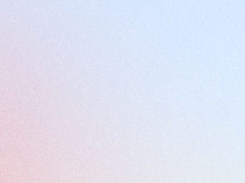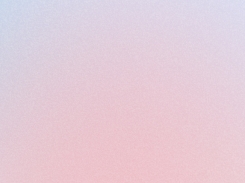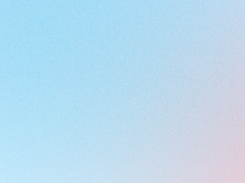Sign up block
Encourage customers to join your loyalty program right after purchase with the Sign Up Block, which offers points and rewards through an easy post-purchase prompt.
Last updated
Was this helpful?
Encourage customers to join your loyalty program right after purchase with the Sign Up Block, which offers points and rewards through an easy post-purchase prompt.
Last updated
Was this helpful?
Who can use Joy's Sign up block?
This feature is available for: Free, Professional, Advanced, and Enterprise plans.
The Sign Up Block allows merchants to encourage customers to join their loyalty program after completing a purchase. If the customer doesn’t have an account, they can sign up to earn points. For returning members, there's an option to log in and claim their points.
This guide will walk you through the process of setting up a "Sign up block" using Joy Loyalty.
Once the Sign Up Block is enabled, it will appear when a guest (someone who hasn’t logged into their account) completes a purchase. This block gives them two choices: sign up to join your loyalty program and start earning points, or sign in to collect rewards if they are already a member.
Merchants need to complete two steps to enable the Sign Up Block: Set up the content for Sign up block and enable Sign Up Block within the Shopify theme settings.
Step 1: Open the Joy App & Branding Setup
In the Joy app, navigate to Branding, and select Sign Up Block.
Step 2: Customize Sign up block settings You can personalize various elements of the banner to suit your brand:
Heading: The default heading is Congratulations! You can keep this or customize it to better reflect your store's voice, such as Earn Rewards Today! or Claim Your Points!
Content: The message explains to the customer that they have earned points from their purchase. It is pre-set as: "You have earned {{point}} {{loyalty_point}}. Join our loyalty programs to receive rewards." You can edit this message to be more engaging.
Sign-Up Button: The default text is Join Program. Feel free to modify this to something like Start Earning Points or Join & Earn Now.
Login Button: For existing members, the login button is set to Sign In, which can be adjusted to phrases like Log in & Claim Points or Access My Account.
Login Description: The login prompt is pre-set as "Already a member?" You can change this to better match your brand’s tone, such as Existing member? Log in here to claim your points!
Step 3: Enable the Sign Up block After customizing the content, go to the Joy app settings and click Enable to activate the block. This will direct you to Shopify theme.
In Shopify Theme, select Sections, then Add App Block, and choose Joy: Sign Up Block to integrate it into your store.
Step 4: Adjust the position of the Sign Up Block
To adjust the position of the Sign up block, simply drag the block from the settings panel on the left and drop it into your preferred location.
For better visualization, refer to the GIF below, which demonstrates how to rearrange the position of the Sign Up Block.
To save and enable the Sign Up Block on your thank you page after completing all the settings, click Save in the top-right corner.
For merchants who want to customize their store's login and sign-up links, you can click on the option "Custom login link if using Shopify 'New customer account' mode. Click here to set up" to be directed to the widget settings, where you can customize the links for both login and sign-up.
For older stores, ensure that checkout extensibility is enabled to display the sign-up block on the thank you page. If you need assistance enabling checkout extensibility, feel free to reach out to our customer support for guidance.
The sign-up block feature only works when you allow guests to earn points through placing orders. Specifically, when a guest makes a purchase and your store enables the option for guests to earn points, a sign-up banner will appear after the purchase. Customers can then register an account using the email they used to make the purchase to claim their points. The guest’s points will be transferred to their member account. If this feature is not enabled, the sign-up banner cannot function properly.
To set up the 'Reward Points for Guest' feature, follow the steps below:
Our Sign Up Block is an essential feature to drive customer engagement with your loyalty program. It ensures that even guests who haven’t yet created an account can join or log in after making a purchase, encouraging participation and rewarding their loyalty in just a few clicks.
Need help? Check out Frequently Asked Questions.👇