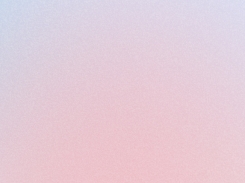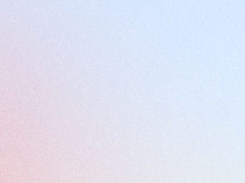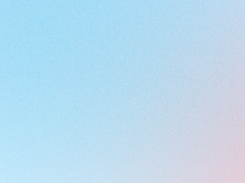Earning points
Discover how to set up flexible earning rules, allowing customers to accumulate loyalty points through purchases and interactions, boosting both engagement and repeat sales.
Who can create rules for Earning Points?
This feature is available for: All plans.
Introduction
We're glad you're here. This part of the user guide is all about how customers can accumulate points in your Loyalty Program. We're going to walk you through how to create customizable ways for your customers to earn points based on various conditions, focusing primarily on earning points through placing orders.
But that's not all! Your customers can also earn points in a variety of other ways, such as signing up, subscribing to newsletters, liking your Facebook page, following your Instagram or Twitter, or sharing your Facebook or Twitter link. Let's dive in!
Understanding the Rules
First, let's talk about how these rules work.
Placing Orders: When customers place an order and successfully pay for it, they can earn reward points. The number of points is determined by you, the admin.
Sign Up: Customers can also earn points simply by signing up for your service. The number of points for this action is adjustable by you.
Newsletter Subscription: Customers who successfully subscribe to your store's newsletters will be awarded a certain number of points, which you can customize in the app.
Writing Reviews: If customers write reviews about a product, they will be awarded points according to your app's configuration.
Birthday Reward: On a customer's birthday, they will receive a certain number of points, set up by you in the app.
Social Media Activities: When a member likes, follows, or shares on Facebook, Instagram, or Twitter pages via the popup displayed on the store, they will earn points according to your app's settings.
Setting Up the Rules
Placing Order Program
Step 1: Adding Your Placing Order Program
First, head over to the "Rewards Program", then click on "Earn Programs" in the side menu. You should see the "Earn points by placing orders" section.
Click on "Add more", then "Place Order" to add your first placing order program.
Step 2: Configuring Your Placing Order Program
Now, let's configure your program.
Program Name: Give your program a name. This name will be visible on your widget and Loyalty Page.
Eligible Customers for the Program: Choose how your program will apply to your customers and VIP Tiers. If you don’t use VIP Tiers, your rewards point will be the same for every customer. If you want your customers to earn more points based on their tiers or membership, you should enable VIP Tiers.
You can find the VIP Tiers configuration under "Reward Programs" in the Joy app menu, then "VIP tiers" in the left side menu.
After enabling the VIP Tiers config, you will be able to set up rewards according to each tier.
Earning Points Type:
Choose between "Earn points by amount spent" or "Earn points by order placed". The first option allows customers to get specific points based on the Spending unit and Earning points configured.
For example, if you set the Spending unit as $1 and Earning unit as 10 points, the customer will get 50 points for an order whose value is $5.
The second option allows customers to get a certain point amount based on how many times they make purchases. For instance, if you enter 10 points, buyers will receive 10 reward points for a completed order.
Auto Minus Points When Order is Canceled, Refunded or Partially Refunded:
Enable this function to automatically remove points if clients cancel, refund, or partially refund orders.
Set Earning Points Limit:
Enable this function to limit the number of times each customer can earn points for order placement. For example, you can allow customers to get points 2 times/day if they buy goods from you.
Use Condition
Choose which products or collections will be available for this loyalty program. If disabled, the program is set to apply to all products by default. If enabled, you can choose to apply the program to all products or to selected products by clicking on Browse > select products > Add > Save.
Sign Up Rewards
Step 1: Adding Your Signup Rewards
Navigate to "Rewards Program", then click on "Earn Programs" in the side menu. You should see the "Earn points by various methods" section.
Click on "Add more", and then "Sign up" to add your first Signup rewards.
Step 2: Configuring Your Sign-Up Rewards
When your customer successfully creates an account on your store, they will receive the amount of point you set here.
Write Review Rewards
Encouraging your customers to write product reviews can be a powerful tool for boosting your brand's credibility and driving more sales. By rewarding customers for their reviews, you can incentivize more customers to share their experiences, leading to more reviews and more potential customers.
To enable these rewards, you might need to integrate Joy with your product review app. Some of the integrations are direct ones, while others might need to go through Shopify Flow. You can learn more about Joy integrations here.
Step 1: Adding Your Write Review Rewards
Head over to "Rewards Program", then click on "Earn Programs" in the side menu. You should see the "Earn points by various methods" section.
Click on "Add more", then "Write review" to add your product review rewards.
Step 2: Configuring Your Write Review Rewards
In this section, you'll see several options that you can configure:
Reward Name: Enter a name for the sign-up rule.
Select Review App: Choose the review app you want to connect and that is connected at Integrations.
Earn Points: Input the number of points customers will receive after leaving a review.
Limit the Number of Times Each Customer Can Earn Points for This Action: Enable this function to limit how often customers can earn points for reviews. For example, if you enter the value as 5 and the unit as days for reviews, customers can earn points up to a maximum of 5 times a day.
Birthday Rewards
Celebrating your customers' birthdays can be a great way to show your appreciation and foster loyalty. By offering birthday rewards, you can make your customers feel special and valued, which can encourage them to continue supporting your brand.
To give out these rewards, you'll need to collect your customers' birthdays. This data will be synced from your Shopify Customers database when you install Joy.
Step 1: Adding Your Birthday Rewards
Navigate to "Rewards Program", then click on "Earn Programs" in the side menu. You should see the "Earn points by various methods" section.
Click on "Add more", then "Birthday reward" to add your birthday rewards.
Step 2: Configuring Your Birthday Rewards
Here's how you can set up your birthday rewards:
Program Name: Enter the program's name.
Date Type: Choose the date format: DD/MM or MM/DD.
Earn Points: Input the number of points that customers will receive on their birthdays.
Limitation: Choose between "Once per year" or "Once in a lifetime". A "Once per year" reward is a recurring reward given every year, while a "Once in a lifetime" reward is given only once and does not recur in subsequent years.
Sign Up Newsletter
Offering rewards for newsletter sign-ups can be an effective way to grow your subscriber list and keep your customers engaged. By keeping your customers informed about your latest products, offers, and news, you can encourage repeat business and build stronger relationships with your customers.
This rule considers how your customer status changes in the database, from non-subscriber to subscriber.
Step 1: Adding Your Sign Up Newsletter
Navigate to "Rewards Program", then click on "Earn Programs" in the side menu. You should see the "Earn points by various methods" section.
Click on "Add more", then "Sign up newsletter" to add your newsletter sign-up rewards.
Step 2: Configuring Your Sign Up Newsletter Rewards
Here's how you can set up your sign-up newsletter rewards:
Program Name: Enter the name of the earning reward program.
Earning Points: Input the number of points customers will receive when they subscribe to newsletters on your store.
Limitation: The value of this field currently defaults to "Once in a lifetime", which means the reward will only be given once per subscriber.
Other Social Following Campaigns
Rewarding customers for following your brand on social media can help you grow your online presence and engage with your audience more effectively. By incentivizing social media engagement, you can encourage more customers to connect with your brand, leading to increased visibility and potential sales.
For this, you'll need to input your social URL for customers to click on.
Step 1: Adding Your Social Following Rewards
Navigate to "Rewards Program", then click on "Earn Programs" in the side menu. You should see the "Earn points by various methods" section.
Click on "Add more", then choose the social platform you want to create a reward for.
That's it! You're all set. We hope this guide has been helpful in setting up your loyalty program. If you have any questions or need further assistance, feel free to reach out. Happy rewarding!
Discover Joy
Need help? Check out Frequently Asked Questions.👇
Last updated
Was this helpful?